Table of Contents
Introduction
IPTV Smarters Pro is a widely used application for streaming live TV, VOD, series, and catch-up content. However, users often encounter the Authorization Failed for Above Host error, which prevents access to their IPTV service. This error can be frustrating, but with the right troubleshooting steps, it can be resolved quickly. In this comprehensive guide, we provide detailed solutions to fix this issue and get IPTV Smarters Pro running smoothly again.
Understanding the “Authorization Failed for Above Host” Error
This error typically occurs due to IP restrictions, incorrect login credentials, server issues, or firewall settings. IPTV providers enforce security measures to prevent unauthorized access, and this error often indicates a mismatch between your device and the authorized host.
Common Causes of the Authorization Failed Error
- IP Restrictions – Many IPTV services have IP-based security settings that restrict unauthorized access from unknown locations.
- Incorrect Credentials – Typing errors in the username, password, or URL can trigger this error.
- Server Issues – If the IPTV provider’s server is down or under maintenance, access may be denied.
- VPN or Proxy Usage – Some IPTV providers block VPNs or proxies, leading to authorization failures.
- ISP Blocking – Internet service providers may block IPTV services, causing login failures.
- Device-Specific Issues – Cache problems, outdated app versions, or conflicting software on the device can lead to errors.
How to Fix “Authorization Failed for Above Host” Error on IPTV Smarters Pro
1. Verify Login Credentials
Ensure that you have entered the correct username, password, and M3U URL provided by your IPTV service provider. Double-check the following:
- Avoid typos or extra spaces.
- Ensure case sensitivity matches the credentials.
- If unsure, request new login details from your IPTV provider.
2. Restart Your Router and Device
Sometimes, a simple restart can fix connectivity issues:
- Turn off your router and wait for 5 minutes.
- Restart your streaming device (TV, Android box, Firestick, etc.).
- Turn the router back on and reconnect to the internet.
3. Check IPTV Server Status
If the IPTV provider’s server is down, you may experience login failures. To check the server status:
- Visit the IPTV provider’s official website or social media pages.
- Use third-party tools like “DownDetector” to check server outages.
- Contact your provider for updates.
4. Disable VPN or Proxy
Many IPTV providers block VPNs or proxies to prevent unauthorized access. If you are using a VPN:
- Disconnect the VPN and try accessing IPTV Smarters Pro again.
- If necessary, use a VPN that supports IPTV streaming.
5. Reset Your IP Address
If your IPTV provider has restricted your IP address, you can try resetting it:
- Turn off your modem/router.
- Wait for 10 minutes.
- Turn it back on to get a new IP address (if using a dynamic IP connection).
- Log in to IPTV Smarters Pro again.
6. Contact Your IPTV Provider
If none of the above methods work, reach out to your IPTV provider’s support team. Provide them with:
- Your registered IP address.
- Error details.
- Device information.
- Screenshots of the error message.
They may need to whitelist your IP or reset your account.
7. Update IPTV Smarters Pro
Running an outdated version of IPTV Smarters Pro can cause login failures. To update:
- Go to the Google Play Store (Android) or App Store (iOS) and check for updates.
- If using an APK version, download the latest release from the official IPTV Smarters website.
8. Clear the Cache and Reinstall the App
Corrupt cache files can interfere with app performance. To clear the cache:
- Go to Settings on your device.
- Navigate to Apps > IPTV Smarters Pro.
- Tap on Storage & Cache.
- Click Clear Cache.
- Restart the app.
If the issue persists, uninstall and reinstall IPTV Smarters Pro.
9. Check Firewall and Antivirus Settings
Firewall or antivirus settings on your router or device may block IPTV Smarters Pro. To fix this:
- Temporarily disable the firewall/antivirus and try again.
- Add IPTV Smarters Pro to the whitelist.
- If using a business network, contact the network administrator.
10. Change DNS Settings
ISPs may block IPTV servers via DNS settings. Changing your DNS can help:
- Go to Wi-Fi settings on your device.
- Select Advanced Network Settings.
- Change DNS to Google DNS (8.8.8.8, 8.8.4.4) or Cloudflare DNS (1.1.1.1, 1.0.0.1).
- Restart your device and try logging in again.
Preventing Future Authorization Errors
To avoid this issue in the future:
- Use a dedicated IPTV-compatible VPN to bypass ISP restrictions.
- Keep IPTV Smarters Pro updated to the latest version.
- Avoid sharing login details to prevent IP mismatches.
- Use a static IP address if your IPTV provider supports it.
- Regularly check for provider announcements regarding server updates.
Conclusion
The “Authorization Failed for Above Host” error in IPTV Smarters Pro is frustrating but can be resolved by following the steps outlined in this guide. Whether it’s an issue with credentials, network settings, or server restrictions, these troubleshooting methods should help restore access to your IPTV service. If the problem persists, contacting your IPTV provider is the best course of action.